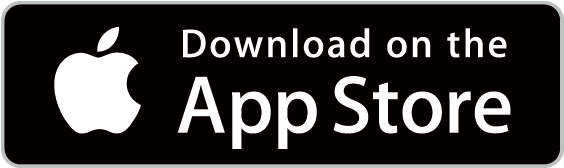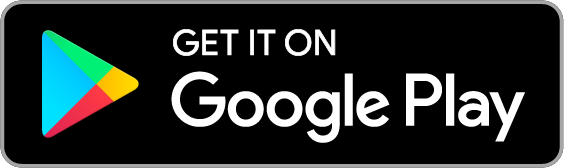Palm size PM2.5 checker
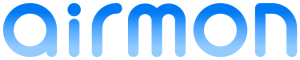
Increasing air pollution and pollen allergy!
Would you like to check the air
around you using airmon?
Would you like to check the air
around you using airmon?
Knowing the air quality is the first step to solve or avoid significant health thread especially important to small children and allergy peoples.
“airmon” is the first mobile affordable device to market measuring PM2.5 as well as pollen and cigarette smoke.
PURCHASE HERE
Features
- Embedded with top class air quality sensor. Measuring at high accuracy.
- Palm size & Light weight design. Easy to bring with you to wherever you go.
- Measuring daily air quality easily.
- Adopted CamConnect ™ which can easily complete initial setting just by scanning the QR code!
USE CASE
All the peoples caring about health

Parents with small children

Hospitals and Nursing Homes

Pollen Alergy
airmon Brief Specification
| Dimension | 58 x 58 x 58 mm |
| Weight | 135 g |
| Sensor | PM2.5 sensor、Temperature and humidity sensor |
| Communication | Bluetooth 4.0 |
| External interface | Power button, microUSB for charging, status display LED x 8 |
| APP | iOS version 9.0or higher, Android version 4.4 or higher |
| Bundled items | USB cable for charging,、Quick start guide、Warranty card |
| *Product specifications are subject to change without notice. *Smartphone is not included in this product. It is necessary to prepare by yourself. |
|
360° View
INFORMATION
The latest firmware version of airmon device is Ver.22.
Please update to the latest firmware with the following procedure.
<Firmware update prodedure>
- Downloading the latest version of APP
Please download the latest version of APP from “Download application” above.
・iOS version : 2.3.0 or later
・Android™ version : 2.1.1 or later - airmon device firmware update
2-1. Tap the setting button on the upper left corner of the airmon APP
2-2. Tap “Firmware update”
2-3. Tap “Update”
→Wait until firmware update is completed. - Initialize airmon device
Initialize airmon device after completion of firmware update.
(1) Refer to “Initializing airmon device”.
Re-pairing of Bluetooth
Try this steps if your airmon still does not work after power cycle of the device or Rebooting APP.
(1) Initializing airmon device – Discarding Bluetooth pairing information
(1-1) Turn off the airmon device pressing power button if it is ON.

①If the power is ON,

②Press the power button for 3 seconds,

③Release the button when it is powered off.
(1-2) Press and hold the power button on the airmon device for 10 seconds to turn on the power and initialize it.

①From the power off state,

②Press the power button for appx. 10 seconds,

③Release the power button after flashing all the LEDs 4 times,

④Powered ON.
(2) Releasing Bluetooth pairing on iPhone
![②-1 [設定]iconをタップ](https://e3e.jp/wp-content/uploads/2017/09/pair_2_1.png)
②-1 [設定]iconをタップ
![②-2 [Bluetooth]をタップ](https://e3e.jp/wp-content/uploads/2017/09/pair_2_2.png)
②-2 [Bluetooth]をタップ
![②-3 ペアリングを解除したいairmonのデバイス名[airmonXXX-XXXXXX]をタップ (Xは個別の英数字)](https://e3e.jp/wp-content/uploads/2017/09/pair_2_3.png)
②-3 ペアリングを解除したいairmonのデバイス名[airmonXXX-XXXXXX]をタップ (Xは個別の英数字)
![②-4 このデバイスを解除]をタップ](https://e3e.jp/wp-content/uploads/2017/09/pair_2_4.png)
②-4 このデバイスを解除]をタップ
(2) Releasing Bluetooth pairing on Android
![②-1 設定]iconをタップ](https://e3e.jp/wp-content/uploads/2017/09/pair_a2_1.png)
②-1 [設定]iconをタップ
![②-2 [Bluetooth]をタップ](https://e3e.jp/wp-content/uploads/2017/09/pair_a2_2.png)
②-2 [Bluetooth]をタップ
![②-3 ペアリングを解除したいairmonのデバイス名[airmonXXX-XXXXXX]をタップ (Xは個別の英数字)](https://e3e.jp/wp-content/uploads/2017/09/pair_a2_3.png)
②-3 ペアリングを解除したいairmonのデバイス名[airmonXXX-XXXXXX]をタップ (Xは個別の英数字)
![②-4 [ペアを解除]をタップ](https://e3e.jp/wp-content/uploads/2017/09/pair_a2_4.png)
②-4 [ペアを解除]をタップ
(3) Re-pairing airmon device and smartphone
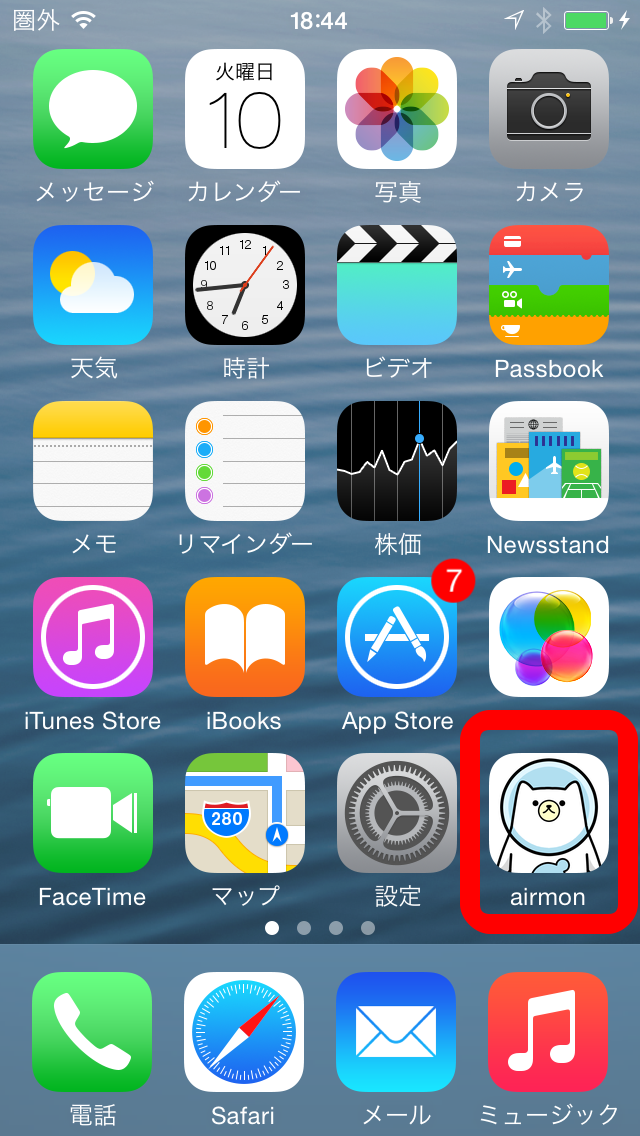
③-1 airmonアプリのアイコンをタップ。起動。
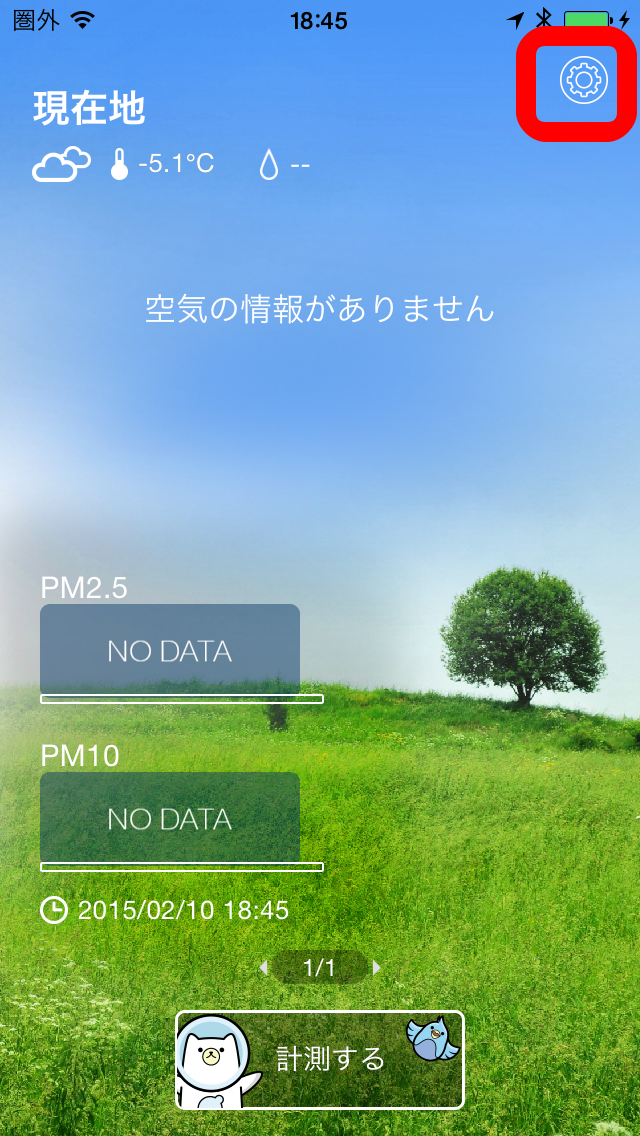
③-2 右上の設定ボタンをタップ
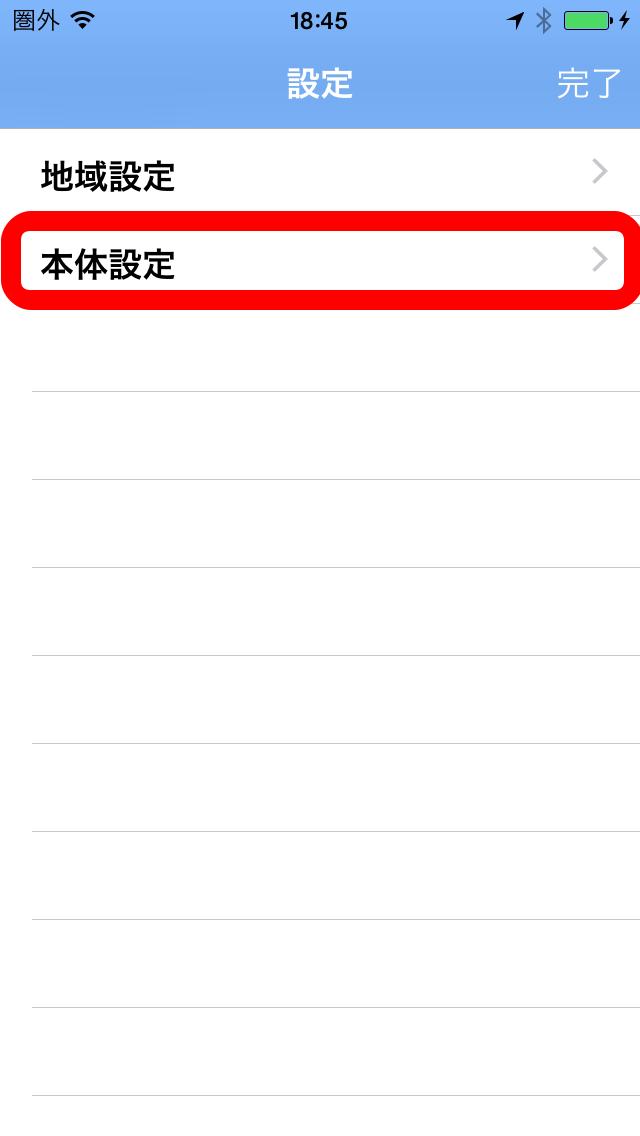
③-3 本体設定をタップ
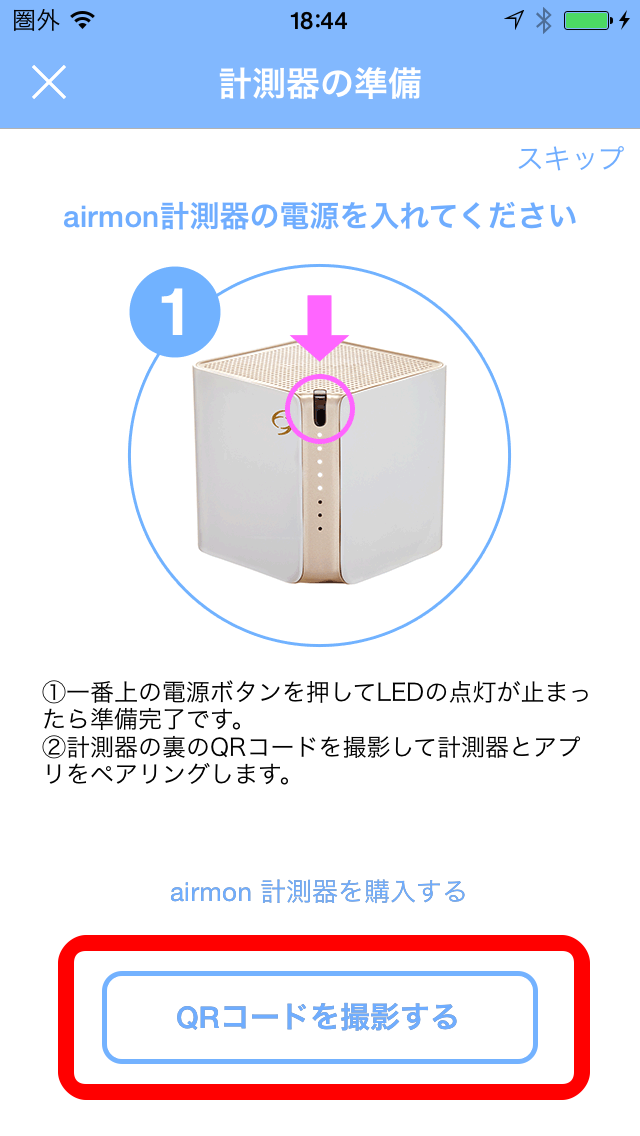
③-4 QRコードを読み込みます
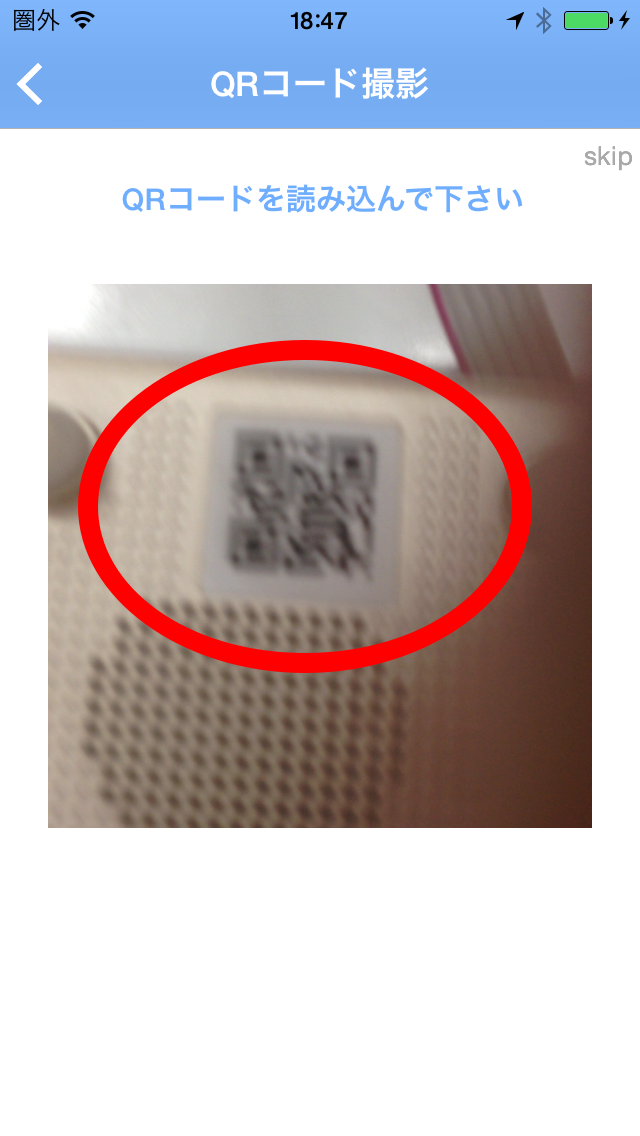
③-5 本体の底面にあるQRコードを撮影。
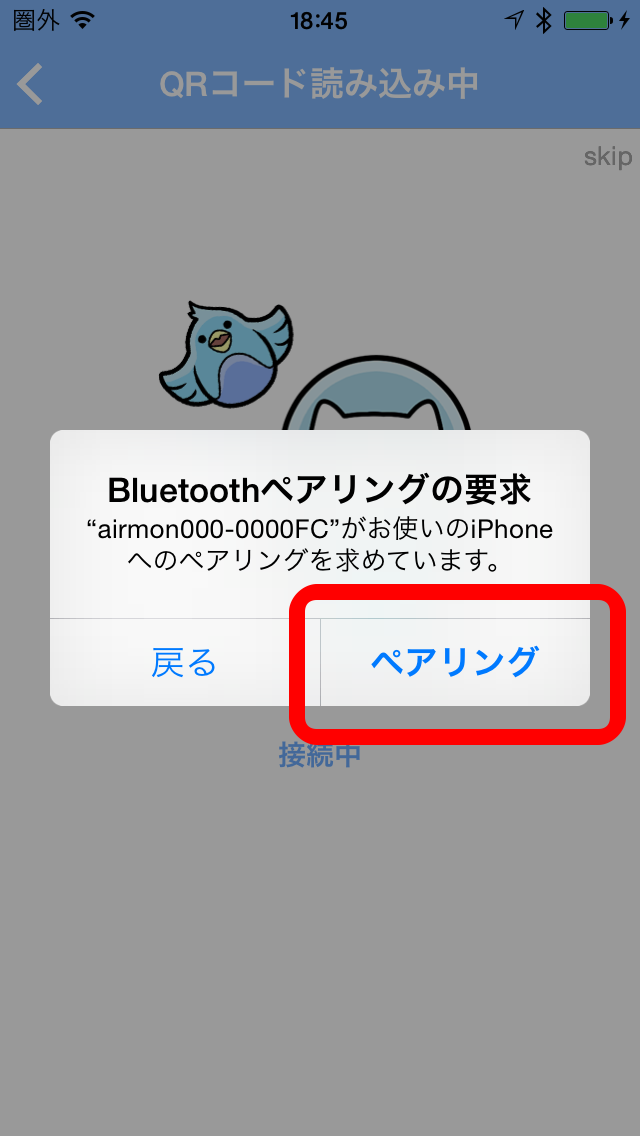
③-6 Bluetoothペアリングを許可します。
Download User Manual
For detailed usage of caboc and smartphone APP, please download this user manual.
FAQ
Related term
Q.What is PM2.5
A.PM2.5 is those particle in the air ,which smaller than 2.5µm
System, before purchase
Q.Can the result be checked without smartphone?
A.Smart phone is necessary.
Q.How I can find pollen or cigarette smoke on APP
A. airmon can measure fine particles of PM 2.5 or less and larger particles (displayed in “PM10” item). Pollen and cigarette smoke are displayed in the item “PM 10” on the APP.
Q.Can the result be checked via a PC with BT
A.No, you can’t check the result via PC
Q.Is the accessory sold separate ?
A.No, the accessory is not sold.
About smartphone
Q.Can all iPhone and Android device are able to use the APP? Please tell me the compatible models.
A.iPhone: the iOS should be above 9; Android: above Android4.4 (supported Android devices )
Q.Do I need to pay for APP?
A.No, it’s free.
Q.How will you use the location information?
A.We just use it for holding you location.
Q.How can I delete the paring between airmon and smartphone?
A.(iPhone)enter [setting], choose [Bluetooth], find “airmonxxx-xxxxxx” under [my devices], tap“i”, choose “forget this device”.
About application
Q.What can I do with app
A.You can get the weather, PM 2.5, PM 10 information for the place you named via GPS, and you can also measure the environment around you by yourself.
Q.Can the battery statue be checked in APP?
A.Yes
About Bluetooth
Q.Can the airmon be used by multiple smartphones?
A.Yes, one airmon can be used by three smartphones.
Q.Can the airmon receive command from different smartphones at the same time?
A.No, airmon can only receive one command at once.
Q.Paring between airmon and Android4.4 smart phone is complete, but can’t measure.
A.Maybe the BT connecting issue, please try as below:
- update the system to Android5.0 if available
- update airmon to latest FW version
A.if airmon still can’t measure after update, please try as below
- enter [setting], restart BT.
- restart both smart phone and airmon
- Please delete the paring and paring once again. (paring delete method please refer)
About airmon
Q.How can I turn on and turn off the airmon?
A.Press power key for 3s, the status can be checked by LED.
Q.Why airmon can’t power on?
A.Maybe battery is not enough, please charge.
Q.Why my airmon can’t be charged?
A.Please confirm the USB cable is setting correctly.
Q.Why airmon can’t communicate with smartphone?
A.Please confirm power is on. Check if it communicate with another smartphone. Please follow the instruction of APP.
Q.What is effective range of airmon?
A.10m without obstacle.
Q.Airmon can’t communicate with smartphone also the paring is succeed?
A.Please delete the paring and paring once again.
Q.Communication will expire soon.
A.Please try in a good condition.
Q.Can’t power off even press the power key.
A.Please press the reset button.
Q.How can I press the reset button?
A.Please use a needle or pick to press it.
Q.All LED flicker.
A.Please check if it can be recover by press reset button. If can’t ,please contact support center.
Q.All USB adapter can be used for charging?
A.It should be DC 5V 1A.
Q.Can it be charged by PC?
A.Yes
Q.Can airmon measure while charging?
A.Please use state this product you stood. A side or upside down, PM2.5 can not be measured correctly.
Q.Can the battery exchanged?
A.No, as the battery is a built-in battery, so it can’t be exchanged.
Q.Can airmon used indoor and outdoor?
A.Yes
Q.Can airmon waterproof?
A.No
Q.How long can full-charged battery use?
A.It depends on situation. For reference, full-charged battery can hold 7 days if measure 6 times per day.
Q.How long will it take for one time measurement?
A.About 15s.